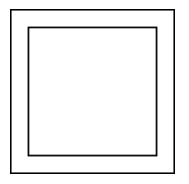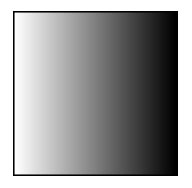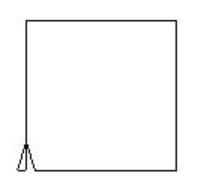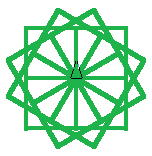- Table of Contents
- I. User Documentation
-
- 1. Introduction
- 2. The Processing Language
-
- 2.1. Processing origins
- 2.2. Process VS Timeline
- 2.3. Processing as an intermediate language
- 2.4. Related software
- 2.5. Processing is Open Source
- 2.6. Digital art
- 2.7. Processing in the world
- 2.8. First steps
- 3. Why DotNetProcessing?
- 4. Installation
-
- 4.1. Prerequisites
- 4.2. Downloading
- 4.3. Installing
- 4.4. Running
- 5. Using the program
-
- 5.1. Graphical Interface
-
- 5.1.1. Playing with the examples
- 5.1.2. The Syntax ComboBox
- 5.1.3. Writing your first sketch
- 5.1.4. Exporting your sketch
- 5.2. Command Line
- 6. A Case Study
- II. Developer Documentation
-
- 7. Getting the sources
- 8. Compiling
-
- 8.1. Windows
-
- 8.1.1. Microsoft Visual Studio
- 8.1.2. Command Line
- 8.2. Linux
- 9. Architecture
-
- 9.1. DotNetProcessing building blocks
- 9.2. The Syntax
- 9.3. The Primitives
- 9.4. The Surface
- 9.5. Sketch Exportation
- 9.6. Execution Model
- 10. Cross-platform issues
- 11. Dotnetprocessing vs Processing
-
- 11.1. Functional differences
- 11.2. Performance test
- 12. TODO's
- 13. Implementation status
- 14. Writing documentation for DotNetProcessing with DocBook
- 15. Updating the DotNetProcessing web site
- 16. Roadmap
- List of Tables
- 2-1. DBN example
- 2-2. DBN example
- 2-3. DBN example
- 2-4. Logo example
- 2-5. Logo example
- 2-6. Logo example
- 5-1. Sketch syntaxes and their associated file extensions
- 7-1. CVS Access
- 9-1. Execution model
- List of Examples
- 5-1. VB.NET sketch
- 11-1. Modified code to show performance
I. User Documentation
- Table of Contents
- 1. Introduction
- 2. The Processing Language
-
- 2.1. Processing origins
- 2.2. Process VS Timeline
- 2.3. Processing as an intermediate language
- 2.4. Related software
-
- 2.4.1. DBN
- 2.4.2. Logo
- 2.4.3. Flash
-
- 2.4.3.1. Bitmap VS Vectors
- 2.4.3.2. Animations
- 2.4.4. Director
- 2.5. Processing is Open Source
- 2.6. Digital art
- 2.7. Processing in the world
- 2.8. First steps
- 3. Why DotNetProcessing?
- 4. Installation
-
- 4.1. Prerequisites
- 4.2. Downloading
- 4.3. Installing
- 4.4. Running
- 5. Using the program
-
- 5.1. Graphical Interface
-
- 5.1.1. Playing with the examples
- 5.1.2. The Syntax ComboBox
- 5.1.3. Writing your first sketch
- 5.1.4. Exporting your sketch
-
- 5.1.4.1. Executable
- 5.1.4.2. Web
- 5.1.4.3. .NET User Control
- 5.2. Command Line
- 6. A Case Study
Chapter 1. Introduction
Processing is a simplified programming language used by artists, designers or students to create images, animations and sounds. It was born in the Aesthetics and Computation group of the MIT and its main purpose was to establish a bridge between artists and engineers. They though the best way of using a computer as an expression element was talking to it in its own language. But programming languages were too difficult. That's why they created Processing, a programming language so easy that anyone could use it but at the same time so powerful it is possible to do almost everything with it.
DotNetProcessing started as a student final project in the Barcelona School of Informatics. Its mainly goal is to construct an operative port of the original Processing language (which is based on Java) to the Microsoft .NET framework, extending it with specific tools focused on this platform. This parallel software includes intresting features related to .NET like multiple syntaxes, user control sketch exportation or mono compatibility.
Chapter 2. The Processing Language
2.1. Processing origins
Processing was born in the Aesthetics and Computation Group at MIT Media Laboratory led by John Maeda. This group is formed by an hybrid mix of designers and engineers that explore computing and aesthetics worlds, apparently very different, building bridges between them.
John Maeda always thought that the best way of using a computer as an expression element was talking to it in its own language. But that implied for artists and designers to learn programming, and that was something hard for what everybody was not prepared. It was necessary to build bridges between this space that separated designers and technicians.
In 1999 John Maeda created Design by Numbers, a programming language with an easy syntax which he used to teach. Design by numbers had something very interesting. Maeda's students could see in every moment the graphical results of what they were programming. That reduced significantly the learning curve because the human brain has innate capacity for spacial recognition.
But Design by numbers was very limited so three years later, Casey Reas and Ben Fry, two students of Maeda, initiated Processing, a language to create graphics so easy as Design by Numbers but at the same time so powerful as any general purpose programming language.

2.2. Process VS Timeline
If we look at the software that designers use, we can see that most of them use a format in which there is a timeline and the final result is conceived as a movie. Processing, as its name suggests, is based on process definition, a very different perspective focused on the process of creation, not necessary on the final result. In fact, computers are machines that process and combine low level symbols to create high level representations.
This idea is related to the fact that Processing gives the artists complete freedom to do exactly what they imagine. Something that doesn't occur with tools based on countless presets where usually you don't have pixel level precision.
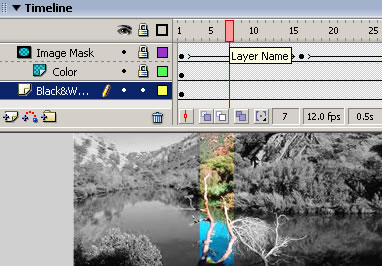
2.3. Processing as an intermediate language
In the beginning, the idea was not that people stuck on Processing. It only hoped to near the world of programming to artists. In some cases it has become this way. Processing is used by artists to create prototypes because of its easiness. Later, they decide how to build their definitive work. In other cases Processing has been used as part of a more complex project as happened with the videoclip made by the REM music group where the part of following particles in movement was made with Processing.
2.4. Related software
2.4.1. DBN
DBN (Design By Numbers) is a programming language created by John Maeda used as an introduction to computational design. The user can see in every moment the graphical results of what they are programming, reducing significantly the learning curve because the human brain has innate capacity for spacial recognition. Programming was something too boring for artists but with DBN was like playing.
DBN is also a development environment where it is possible to code and execute programs in the context of drawing. Visual elements like points and lines are combined along with programming concepts to create images.
DBN is a not general purpose programming language like C or Java. It was created for people to make their first steps in digital art. It's free, multiplatform, easy, and you can even export your creations to the web.
We can say that Processing is the evolution of Design by Numbers.
The number of commands available in DBN is very limited because it was created mainly for teaching. Thus, it's not very powerful but very easy. Every command has a numeric attribute normally between 0 and 100.
For example, if we execute Paper 50 we obtain a grey canvas (50% black). With Pen 0 we obtain a white pen. Lines are created with commands like Line 0 0 100 100 meaning we are drawing a line from point (0,0) to point (100,100).
Let's see a simple example using those three commands:
We can combine lines to create forms:
Table 2-2. DBN example
| Example | Result | |
|---|---|---|
|
|
In this example we create a gradient with a simple loop:
2.4.2. Logo
Logo is a programming language designed as a tool for teaching. It was created in 1967 and was based on LISP. Its intellectual roots are in artificial intelligence. The idea of logo is that a turtle with a pen can be instructed to do simple things like move forward 100 spaces or turn around. From these building blocks you can create more complex shapes like squares, triangles or circles.
The language is very intuitive being very easy to learn. A student could understand (and predict and reason about) the turtle's motion by imagining what they would do if they were the turtle. That made the language ideal for teaching computing concepts. At the same time, experimented users can make complex projects.
The turtle itself can be replaced with other shapes like birds, cars, airplanes or anything else. That makes possible even to create simple games.
Let's see how we can draw a square with Logo:
Table 2-4. Logo example
| Example | Result | |
|---|---|---|
|
|
In the example above there's a pattern that's being repeated. We could replace it with a simple loop:
The square itself can be used to create other compositions:
With a little more work it's possible to create things like this:
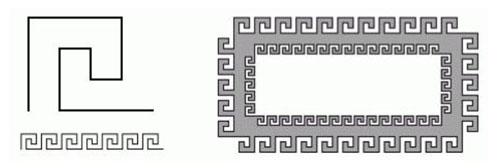
2.4.3. Flash
Macromedia Flash is a tool for creating 2D animations. It supports interesting features like vector graphics, a scripting language called ActionScript, bidirectional streaming of audio and video, compression and interaction possibilities. Its user interface is very easy and will be familiar with everyone that have worked with vector graphics since it uses concepts that are on other popular commercial tools like Freehand, Illustrator or Corel Draw. The inclusion of sound is another feature of Flash. It supports many formats including the possibility to reproduce audio files even before they have been downloaded using buffers. Sounds can be synchronized with special effects and events.
Flash has become very popular for creating rich elements on web pages. Almost every internet browser today has installed the corresponding plugin that reproduces ".SWF" files (the file format for Flash animations). This popularity has been also criticized because most web pages have abused of Flash animations substituting traditional elements of navigation and presenting information by non-standard Flash animations. Once again, the tool is not the problem but the use people made of it. In this way, Flash is not convenient for developing an entire web page but is ideal for creating visual design elements or games. Flash was not specifically created for the web and it can run in many other platforms like telephones or PDAs.
2.4.3.1. Bitmap VS Vectors
Bitmap Graphics create images with pixels, a color inside a cell. For example, this leaf has an associated color for every pixel on the image creating an image very similar to a mosaic. This has the problem that since we have no information about the shapes that form the image, it is impossible to make changes like resizing the image without loosing quality.
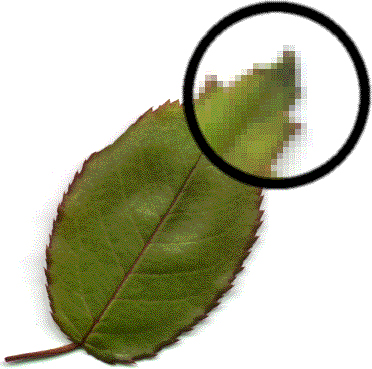
However, when we work with vector graphics, it is possible to resize, move or change colors of an image without loosing the quality of the original image. Vector graphics are resolution independent and can be displayed in a variety of mediums without loosing quality.
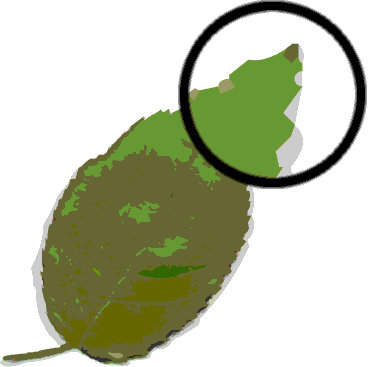
In this example, the image of the leaf is created with points and lines going from point to point defining the leaf outline. Both the outline and the inside of the leaf have their associated color.
2.4.3.2. Animations
Animations are created inserting objects in a timeline working with different layers. This way, it is possible to create complex animations easy and fast. To get better results we can apply many effects like deformation or contrast. Object can even point to an URL when some action occur.
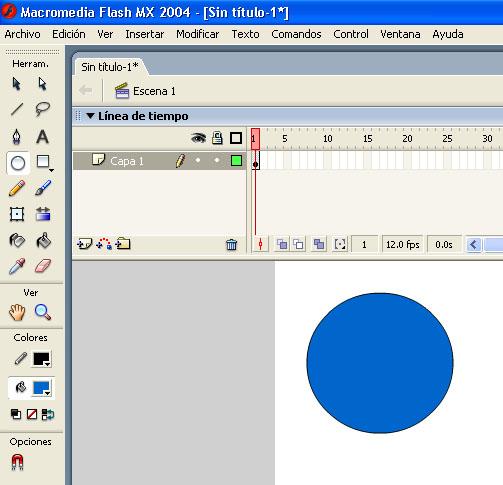
2.4.4. Director
Macromedia Director is a tool for creating multimedia applications. It is possible to combine images, sounds, text or video in one unique file which can be exported to many formats including AVI and Shockwave. It is not a program for creating contents but for integrating them. The user acts as the Director of a movie.
The environment is similar to Flash, elements are combined in a timeline. The program includes support for visual effects, vector graphics, Lingo scripting and many more. Those features are kept in groups called media assets.
2.5. Processing is Open Source
Processing has contributed to the free software community and specifically to digital art building a free tool whose source code is available through the Processing Developer page.
In this world where commercial tools from companies like Adobe or Macromedia are on the spot, Processing has made his own space offering an close alternative to digital art. That was from the beginning since Processing was born in an educational context targeting a wide group of people.
Anybody can download a free copy of Processing and start working immediately in an easy environment not full of countless options that saturate users. Furthermore, the Processing community grows day by day and it's possible to access the source code of the majority of sketches that are on the net, stimulating exchange and learning. That's the spirit of Processing.
Another important thing is that Processing has versions available for Windows, Mac and Linux operating systems. That's because it's based on Java, a free multiplatform developing software.
Processing is already on the Creative Commons trend. A project initiated three years ago offering artists and creators simple licenses that lets them distribute and share their works with full legal security. No need to choose between Public Domain (no rights reserved) / Copyright (all rights reserved) any more. Now it's possible to explicit if a work can be copied, distributed, changed or even used commercially. Creative commons introduce the concept of "some rights reserved".

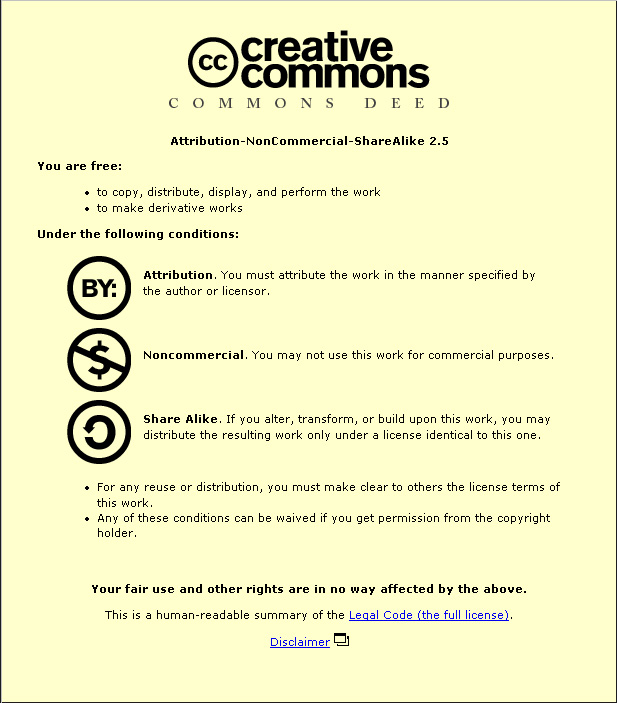


2.6. Digital art
Digital art is art created on a computer in digital form. Digital art can be purely computer-generated or taken from another source, such as a scanned photograph. Processing is in fact a software for creating art with a computer. In this area there are other interesting disciplines:
- Demoscene
-
The demoscene is a computer subculture that appear in the late 1970s and early 1980s. Initially they were impressive-looking graphical animations used by hackers as a symbol. Lately they become a way of generating complex 3D graphics usually programmed in low level assembly language. That was because by the time demos appeared, computers where not powerful enough to process such complexity from a high level programming language.
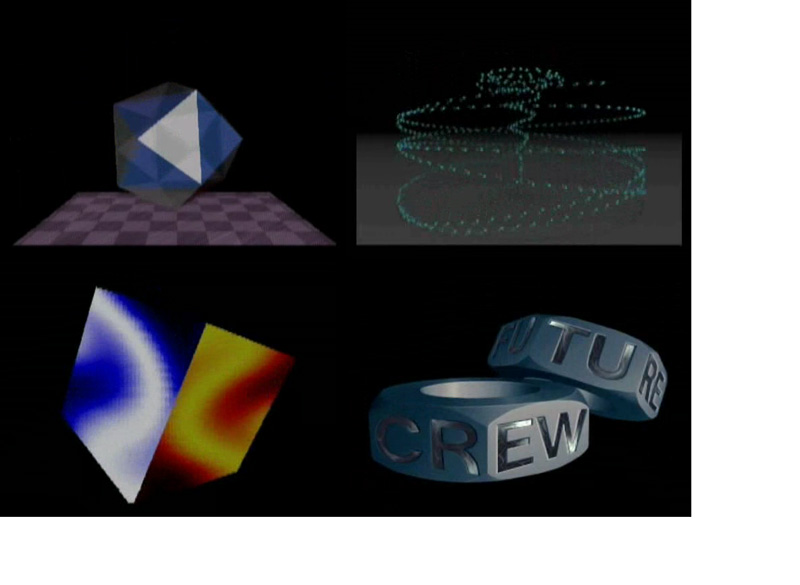 Some captures from Second Reality by Future Crew. Winner of Assembly'93 PC demo competition.
Some captures from Second Reality by Future Crew. Winner of Assembly'93 PC demo competition.
- Fractals
-
Fractals are shapes that are recursively constructed or self-similar. Fractals are used in may disciplines like medicine, music, cosmology and computer graphics where mathematical functions generate still images, animations and even music.
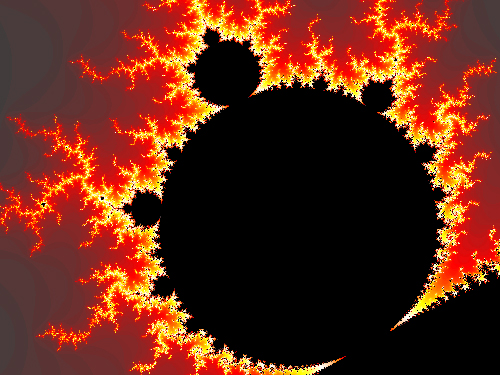 Fractal example
Fractal example
- ASCII art
-
ASCII art consists of pictures created with any text editor using characters defined by ASCII. Originally they were used when early printers lacked graphics ability. Probably the simplest form of ASCII art are the well-known smilies, combinations of two or three characters for expressing emotion in text.
 ASCII Art image
ASCII Art image
- Rendering
-
Rendering is the process of generating an image from a model, by means of a software program. The model is a description of three dimensional objects in a strictly defined language or data structure. It would contain geometry, viewpoint, texture and lighting information. It has uses in computer and video games, simulators, movies or TV special effects.
- Raytracing
-
Ray tracing is a general technique from geometrical optics of modelling the path taken by light by following rays of light as they interact with optical surfaces. The term is applied to mean a specific rendering algorithmic approach in 3D computer graphics, where mathematically-modelled visualizations of programmed scenes are produced using a technique which follows rays from the eyepoint outward, rather than originating at the light sources.
 Photo-realistic image made with the PovRay software.
Photo-realistic image made with the PovRay software.
- Video games
-
Video games are computer games where a video display such as a monitor or television is the primary feedback device. The social and artistic importance of video games has recently been officially acknowledged by The British Academy of Film and Television Arts elevating the sector to become an equal to those for Film and Television.
2.7. Processing in the world
At the moment, Processing is used mainly for teaching because of its easiness. Important universities such as Washington, Virginia, Copenhagen, Londres, Berlin, New York or Roma use them, as well as in many art schools.
For example, in the Chicago School of the Art Institute, the department of art and technology uses Processing in one of its courses, along with Director in order to juxtapose traditional practices of analog drawing with the process of sketching in code.

At uvanewmedia, a virtual gallery, resource toolkit, and collaborative meeting space for new media artists of all disciplines at the University of Virginia, they use Processing for teaching algorithmic graphics, and interactive java applets.
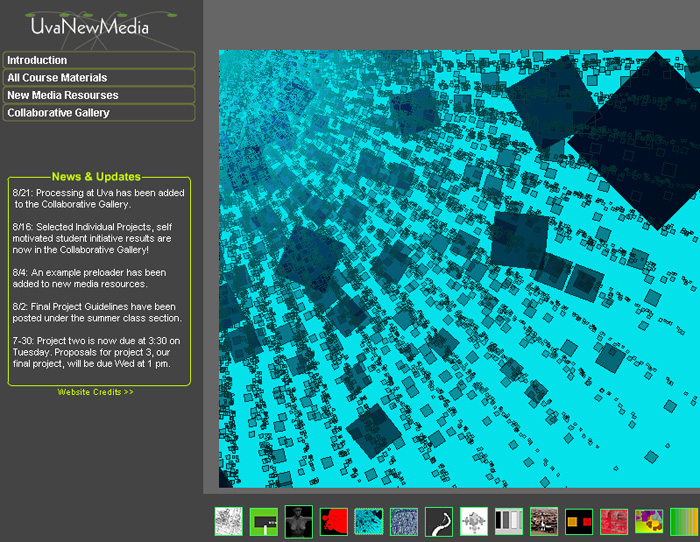
In the Processing page there is a also a very active forum where it is discussed many things related with the language: announcing events, tools, syntax, libraries, bugs and many others.
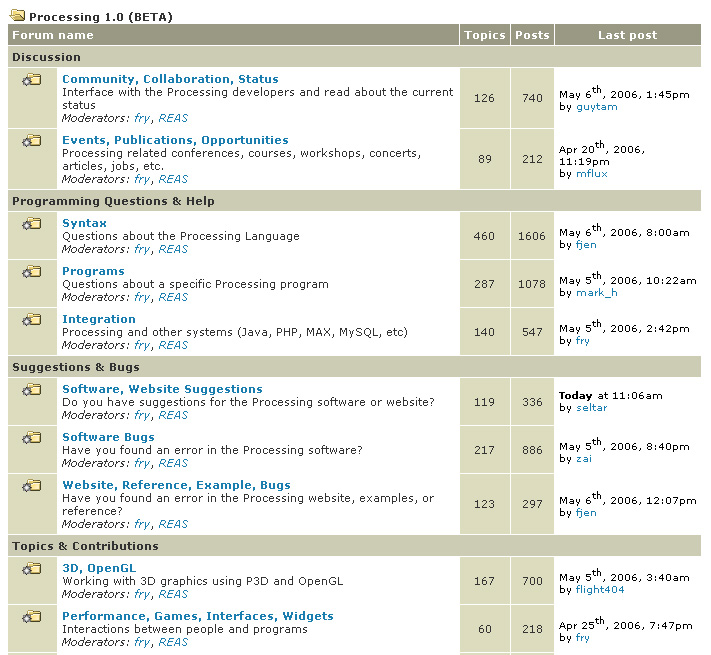
Chapter 3. Why DotNetProcessing?
Although DotNetProcessing is far from getting the maturity of the original Processing software there are a few exclusive features to take into account:
-
You can write sketches in different syntaxes. Not only Java.
-
Integrate your sketches in your own .NET applications thanks to the .NET User Control Export option.
-
The DotNetProcessing binaries not counting the Microsoft .NET Framework have a size less than 200 Kb.
-
.NET is fast multi-platform technology.
-
More to come.
Chapter 4. Installation
4.1. Prerequisites
In order to run the program your system has to be capable of running .NET applications. Make sure one of the following is installed on your system:
4.2. Downloading
The program can be downloaded in the DotNetProcessing download page. Get the OS Independent Binaries.
4.4. Running
4.4.2. Linux
Use the following command to run the program:
mono DotNetProcessing.exe
 |
At the time of writing this documentation the DotNetProcessing graphical environment is very unstable under Linux. For better results use the command line. |
Chapter 5. Using the program
5.1. Graphical Interface
5.1.1. Playing with the examples
One of the first things you can do when entering the program is load some of the examples that comes with it. They are on the menu under the submenu. Note that the source code of the examples shows in the center of the window. Now push the button and the resulting sketch will appear.
5.1.2. The Syntax ComboBox
One of the key features of .NET technology is the possibility of writing code in various different programming languages. This is because only syntax change between them. The underlying .NET class library is the same for all. It was a natural thing to have Processing sketches written in different .NET languages.
In the upper part of the environment window there is a combobox which lets you choose the syntax of your sketch. At the time of writing this documentation there are four possibilities:
- J#
-
This is the most compatible syntax with the original Processing language since it is based on Java. Under Windows, if you don't have the J# Redistributable Package installed in your system you won't see this option. Under Linux you won't see this option.
- C#
-
For sketches written in C#. Note that although Java and C# have similar syntax they are not exactly equal and many sketches written for the original Processing language won't compile under this option.
- VB.NET
-
For sketches written in VB.NET.
- Java Emulation
-
This option tries to emulate Java syntax parsing your sketch and changing those parts that are not C# compatible since the compiler internally used is C#. This is specially appropriate to try Java syntax sketches without installing the J# Redistributable Package. Note that at the time of writing this documentation this option is in a very early stage.
Every syntax has an associated file extension which the program uses to detect in which syntax the sketch you are loading is written. Java and J# sketches have the same extension as the original Processing language: ".pde". C# sketches have the ".cs.pde" extension. VB.NET sketches have the ".vb.pde" extension.
Table 5-1. Sketch syntaxes and their associated file extensions
| Syntax | File Extension |
|---|---|
| Java/J# | .pde |
| C# | .cs.pde |
| Visual Basic.NET | .vb.pde |
| Java Emulation | .pde |
5.1.3. Writing your first sketch
If you are new to the Processing language take some time navigating through the original Processing language home page:
Once you are familiar with the Processing language you can load one of the examples and make little changes to see how they affect the resulting sketch.
5.1.4. Exporting your sketch
5.1.4.1. Executable
Just what it says. Export to executable and you'll have a ".exe" file containing your sketch. In Windows double click to show it. Linux users type mono sketchname.exe (substitute sketchname with the name of your sketch).
 |
At the time of writing this documentation the program has the limitation that if your sketch is written in J# or VB.NET some DLLs will be generated with your executable. Just keep all them together for proper functioning. |
5.1.4.2. Web
When you choose this option the program will generate an HTML and one or more DLL files. If you drop all them to a web server, visitors will be able to see the sketch if they have Internet Explorer and the .NET Framework installed. Linux users won't be able to see the sketch.
 |
At the time of writing this documentation the program has the limitation that if your sketch is written in J# or VB.NET you'll have to host the exported sketch in an IIS Server because the generated files include more than one DLLs and only IIS Servers will send all of them to the client. |
5.1.4.3. .NET User Control
This is quite an interesting feature. When you export a sketch to executable or to web the result is something closed. You can't do anything with it apart from sending it to someone or displaying it in a web page. But it would be nice to use your sketch along with something else, for example, a .NET application. That's exactly what this option is about. The program will generate one or more DLL files containing your sketch as a .NET User Control. .NET User Controls are graphical OOP classes. In other words, is what you see in a typical windows form: buttons, menus, check boxes, grids, tabs, etc. Your sketch will be another one.
5.1.4.3.1. Using an exported sketch in Microsoft Visual Studio.NET
We are going to see the whole process of how you can integrate your sketch in a .NET application developed with Microsoft Visual Studio.NET.
-
Export your sketch to some folder on your system
-
Open Visual Studio
-
Create a new windows application project
-
Go to the toolbox - My User Controls
-
Right mouse click - Add/Remove Items
-
Under the .NET Framework Components tab browse to the generated DLL that contains your sketch. If you see more than one take the one that has the name you gave to the sketch.
-
Press the OK button and your sketch will be now on the toolbox
-
Drag the sketch to a form
-
Drag two buttons to the form
-
Call the sketch start method in the first button mouseclick event:
sketchname1.Start(); // C# - substitute sketchname with the name of your sketch
-
Call the sketch stop method in the second button mouseclick event:
sketchname1.Stop(); // C# - substitute sketchname with the name of your sketch
-
Run the program
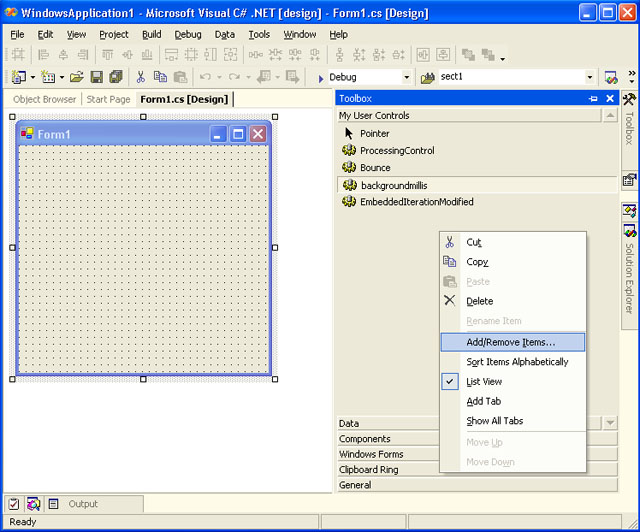
5.1.4.3.2. Using an exported sketch in a .NET application (without Visual Studio)
Now let's suppose we don't have Visual Studio and we have to hard code our application with a simple editor and build it with the command line. The example EmbeededIterationModified.cs.pde will be used. Substitute everywhere with the name of your sketch.
-
Export your sketch to some folder on your system
-
In this folder create a file called EmbeddedIterationModified.cs with the following code:
using System; using System.Drawing; using System.Collections; using System.ComponentModel; using System.Windows.Forms; using System.Data; namespace EmbeddedIterationModifiedNameSpace { public class EmbeddedIterationModifiedForm : System.Windows.Forms.Form { private DotNetProcessing.Running.EmbeddedIterationModified EmbeddedIterationModifiedSketch; private System.Windows.Forms.Button startButton; private System.Windows.Forms.Button stopButton; private System.ComponentModel.Container components = null; public EmbeddedIterationModifiedForm() { InitializeComponent(); } protected override void Dispose( bool disposing ) { if( disposing ) { if (components != null) { components.Dispose(); } } base.Dispose( disposing ); } private void InitializeComponent() { this.EmbeddedIterationModifiedSketch = new DotNetProcessing.Running.EmbeddedIterationModified(); this.startButton = new System.Windows.Forms.Button(); this.stopButton = new System.Windows.Forms.Button(); this.SuspendLayout(); this.startButton.Location = new System.Drawing.Point(5, 210); this.startButton.Name = "startButton"; this.startButton.TabIndex = 0; this.startButton.Text = "Start"; this.startButton.Click += new System.EventHandler(this.startButton_Click); this.stopButton.Location = new System.Drawing.Point(120, 210); this.stopButton.Name = "stopButton"; this.stopButton.TabIndex = 0; this.stopButton.Text = "Stop"; this.stopButton.Click += new System.EventHandler(this.stopButton_Click); this.AutoScaleBaseSize = new System.Drawing.Size(5, 13); this.ClientSize = new System.Drawing.Size(200, 240); this.Controls.Add(this.startButton); this.Controls.Add(this.stopButton); this.Controls.Add(this.EmbeddedIterationModifiedSketch); this.Name = "EmbeddedIterationModifiedForm"; this.Text = "EmbeddedIterationModified"; this.ResumeLayout(false); this.EmbeddedIterationModifiedSketch.Location = new System.Drawing.Point(0, 0); this.EmbeddedIterationModifiedSketch.Name = "EmbeddedIterationModifiedSketch"; this.EmbeddedIterationModifiedSketch.Size = new System.Drawing.Size(200, 200); this.EmbeddedIterationModifiedSketch.TabIndex = 0; } [STAThread] static void Main() { Application.Run(new EmbeddedIterationModifiedForm()); } private void startButton_Click(object sender, System.EventArgs e) { this.EmbeddedIterationModifiedSketch.Start(); } private void stopButton_Click(object sender, System.EventArgs e) { this.EmbeddedIterationModifiedSketch.Stop(); } } } -
Build the code with the following command line:
csc -target:winexe -out:EmbeddedIterationModified.exe -r:EmbeddedIterationModifiedSketch.dll EmbeddedIterationModified.cs
-
Run the generated executable file
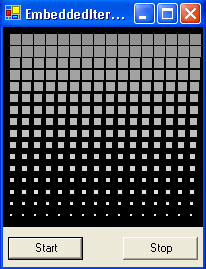 .NET User Control Sketch in your application
.NET User Control Sketch in your application
5.1.4.3.3. Going one step further (the full power of .NET on your hands)
Ok. You've exported your sketch to Visual Studio and have two cute methods: Start and Stop. But, what if you want more? There are a few tricks that will let you define your sketches specifally for being used from another .NET application. Basically thanks to Properties and Events. Take a sit.
- Properties
-
Properties are variables that you don't access directly. They have two special methods called get and set specially designed to perform addional processing before reading or setting its value. If you want to see your variables in Visual Studio Property Inspector you have to encapsulate them using properties.
- Events
-
Once you've designed events for your sketch you will be able to subscribe to them in your .NET aplication and therefore be advised when something happens on your sketch.
Let's go for an example. We are going to take the Collision example. It's like a ping-pong game where you have to push a ball with a paddle. So how can we interact with this sketch? Imagine we want to have a variable paddle size. That means you are going to have the possibility of changing the paddle size even after the sketch has been exported. We can even do something everytime the ball touches the paddle. Follow this steps:
-
Open the "Collision.cs.pde" example.
-
Insert the following lines before the beginning of the sketch:
public int PaddleHeight { get { return paddle_height; } set { paddle_height = value; } }Those lines convert the paddle_height variable in a property with its get and set method. The resulting property name is PaddleHeight and is what you will see in Visual Studio Propery Inspector.
-
Insert the following lines after the property definition:
public delegate void PaddleTouchDelegate(); public event PaddleTouchDelegate PaddleTouch; private void FireAwayPaddleTouch() { if (PaddleTouch != null) PaddleTouch(); }That's a little more tricky. The first line is declaring a delegate called PaddleTouchDelegate. The second line is declaring an event of type PaddleTouchDelegate. And then there is the method which you will call inside your sketch to fire the event in case somebody is subscribed to it.
-
We are missing something yet. As we said before, the event has to be fired when the ball touches the paddle. Locate the following code and insert the line in bold:
// Test to see if the ball is touching the paddle float py = width-dist_wall-paddle_width-ball_size; if(ball_x == py && ball_y > paddle_y - paddle_height - ball_size && ball_y < paddle_y + paddle_height + ball_size) { ball_dir *= -1; if(mouseY != pmouseY) { dy = (mouseY-pmouseY)/2.0; if(dy > 5) { dy = 5; } if(dy < -5) { dy = -5; } } FireAwayPaddleTouch(); }That's it. Our sketch is ready to be exported.
-
Export your sketch to somewhere on your system. Call it MyCollision
-
Create a new Visual studio project of type Windows Application and C# Syntax
-
Add the exported sketch to the toolbox and drop one instance to the form.
-
Now look at the property inspector and search for the PaddleHeight property. Change its value to 30.
-
Again in the property inspector open the events list and search for the PaddleTouch event. Double click and type the following:
MessageBox.Show("Good!!"); -
Drop a button to the form and type the following in the click event:
myCollision1.Start();
-
Execute the program. You'll see a bigger paddle and a congratulations message everytime you hit the paddle.
 |
You don't need to create properties to access your variables from a .NET application. Prefix the public keyword before them in your sketch code and they will be accessible outside the sketch. Only they won't appear in the property inspector. |
 |
Have you noticed you can even call DotNetProcessing primitives from your application? |
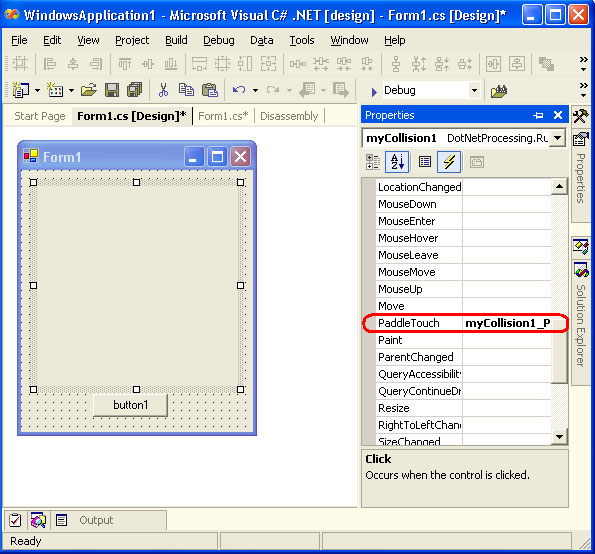
5.2. Command Line
There is a special executable file called dnp.exe which lets you build, show and export sketches from the command line. Under Linux remember to use the mono dnp.exe command. This is the help information you will get when executing the program without parameters:
DotNetProcessing
Usage:
dnp.exe example.pde [syntax] [-e:export_type]
possible values for syntax:
jcsharp: Java Emulation (default for .pde)
csharp : C# (default for .cs.pde)
jsharp : J#
vb : VB.NET (default for .vb.pde)
possible values for export_type:
0: executable
1: web
2: .net user control
* When exporting, the destination files are put in a directory
with the same name as the file name that contains the code
|
II. Developer Documentation
- Table of Contents
- 7. Getting the sources
- 8. Compiling
-
- 8.1. Windows
-
- 8.1.1. Microsoft Visual Studio
- 8.1.2. Command Line
- 8.2. Linux
- 9. Architecture
-
- 9.1. DotNetProcessing building blocks
- 9.2. The Syntax
- 9.3. The Primitives
- 9.4. The Surface
- 9.5. Sketch Exportation
- 9.6. Execution Model
- 10. Cross-platform issues
- 11. Dotnetprocessing vs Processing
-
- 11.1. Functional differences
- 11.2. Performance test
- 12. TODO's
- 13. Implementation status
- 14. Writing documentation for DotNetProcessing with DocBook
- 15. Updating the DotNetProcessing web site
- 16. Roadmap
Chapter 7. Getting the sources
7.1. The easy way (download them)
Get them in the DotNetProcessing download page.
7.2. The not so easy way (get them by cvs)
DotNetProcessing sources are hosted in Sourceforge CVS servers. CVS is a tool used by many software developers to manage changes within their source code. That means many developers can work concurrently on the source code having the most up to date changes at any time. When one developer tries to update some changes on a file that previously has been modified by another developer, the cvs server alerts of this situations and the developer has to revise both changes and send a working version to the cvs server.
The best way to understand what all this is about is read some CVS information on the Sourceforge page:
There are basically two access modes to the sources (anonymous and authenticated). The difference is that authenticated access permits uploading changes to the cvs server. To be an authenticated user you have to create a Sourceforge account and ask for appropriate privileges to the DotNetProcessing administrators.
7.2.1. Windows
For quick access to the DotNetProcessing sources with Tortoise CVS follow these steps:
-
Download and install Tortoise CVS
-
Create an empty folder anywhere on your system
-
Right mouse click on this folder
-
Choose the option on the menu
-
Configure the options either for anonymous or authenticated access:
Table 7-1. CVS Access
Anonymous Authenticated Protocol Password server (:pserver:) Secure Shell (:ssh:) Server dnetprocessing.cvs.sourceforge.net dnetprocessing.cvs.sourceforge.net Repository folder /cvsroot/dnetprocessing /cvsroot/dnetprocessing Username anonymous your sourceforge username Module . . -
Press the OK button

Chapter 8. Compiling
Chapter 9. Architecture
9.1. DotNetProcessing building blocks
DotNetProcessing is formed of various modules, each one with its own purpose:
- DotNetProcessing.Environment
-
This is the graphical user interface for DotNetProcessing. It contains a textbox for writing the sketch, a combobox for setting the syntax and other operations included in the menus. When the user compiles or exports the sketch, control is passed to the Parsing module.
- DotNetProcessing.EnvironmentConsole
-
This is the equivalent console application to the graphical version of the Environment. Its functionalities are exposed through command line parameters.
- DotNetProcessing.Parsing
-
In the Parsing module the user sketch code is embedded in the Running module and the resulting code is compiled with the corresponding .NET compiler instance depending on the associated syntax.
- DotNetProcessing.Canvas
-
The Canvas is only a simple Windows Form that holds the UserControl sketch generated in the Running module. It's the main entry point of the executable file resulting of exporting the sketch to executable.
- DotNetProcessing.Running
-
This module inherits from AbstractRunning and has one different version for each possible syntax accepted by the program. This is its main purpuse and thus the code inside it is very short. The parsing module embeds the user sketch code here and compiles it with the appropiate compiler instance. This module corresponds to the resulting dll when exporting to .net user control.
- DotNetProcessing.AbstractRunning
-
This module inherits from the Kernel and has the main loop of the program. The one that calls repeatedly to the user draw method and paints through the primitives called in the Kernel module.
- DotNetProcessing.Kernel
-
The kernel module is a class that inherits from System.Windows.Forms.UserControl and implements all the Processing primitives using GDI+. Those primitives paint to the UserControl surface.
- DotNetProcessing.Common
-
This module is used by all other modules. It contains constant definitions, events, exceptions and other stuff not related with any specific module.
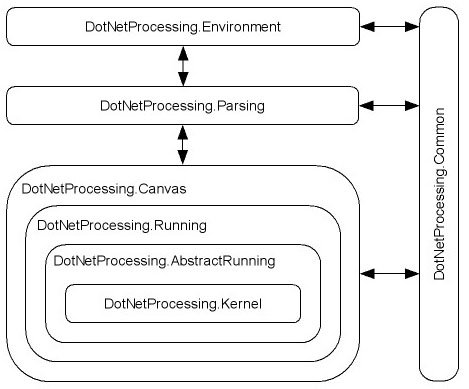
9.2. The Syntax
When we had the idea of porting the Processing language to the .NET platform one of the first things that came to our minds was "That's about compilers". In fact we needed to do something with code written in a specified language by the final user. So we began to write a grammar for the Processing language in a free YACC-like C# based tool called Grammatica. But soon we saw that was a lot of work.
Fortunately, after doing a little research in the source code of the original Processing software we saw the approach followed was very different. The idea was to embed the sketch source code in a java class and compile the result with the java compiler. This has some disadvantages, mostly related with not having fine-grained control of the process in which the sketch is executed. But it has one big advantage, the dirty work is done by the underlying compiler (Java Virtual Machine in case of Processing and .NET in case of DotNetProcessing). That permitted developing a working solution in a very short period of time.
This approach had indirectly another advantage. By relaying on the underlaying compiler for the sketch compiling process we can write sketches in different .NET supported syntaxes. A different compiler instance is used for every different syntax supported.
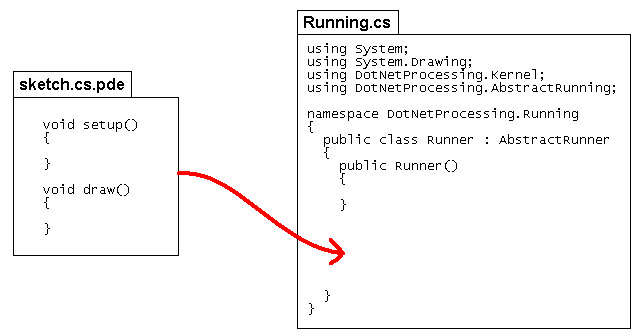
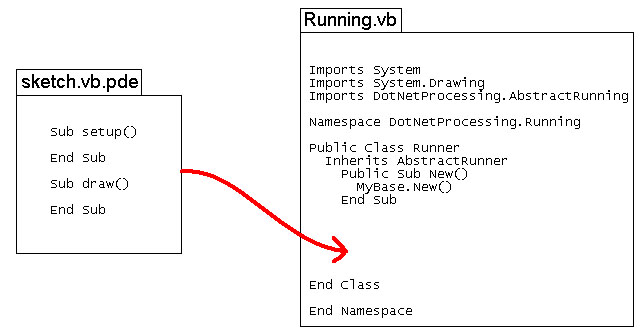
9.3. The Primitives
Another important thing to address was how to implement the Processing primitives. We initially though of three possibilities (GDI+, DirectX and OpenGL). After some research through them we saw GDI+ had two big advantages. The first one is that GDI+ is included in the .NET framework. The second advantage is that many Processing primitives has an equivalent in GDI+. GDI+ does not have the power of more complex graphics libraries but is enough to implement the basic primitives. In the future, DirectX can be used to implement 3D as the original Processing language does with OpenGL.
9.4. The Surface
We needed a place to paint to. In GDI+ all painting is done to a Graphics object. The user control, which is in fact a form because it inherits from it, has an associated Graphics object that can be repainted in the OnPaint event. One of the problems we had to face was that changes in the graphics object are not permanent. This means that we needed a way of tracking all the changes that were applied to the surface in every loop. The solution we followed consisted in mantaining a Bitmap object with the surface content. Then in the OnPaint event this content is dropped to the user control graphics object through the DrawImage method.
9.5. Sketch Exportation
The way in that DotNetProcessing modules are designed makes very easy the process of exporting the sketch to one of its three options (executable, web and user control). When the user builds a sketch, internally, in the Parsing module the program generates a .NET user control containing the sketch. After this, exporting the sketch to .NET user control is as easy as copying the resulting dll to a specified folder. In case of web, the same dll is deployed along with an html file that uses it. Then both files have to be hosted in a web server to complete the process. In case of executable the Canvas module (which resulting type is of executable) is deployed. But in fact, it is just a container of the .NET user control. It is also the file that is executed when the user runs the sketch in the Environment.
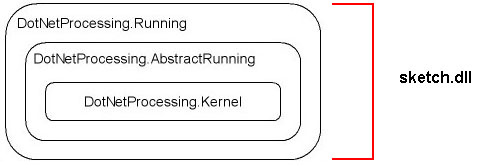
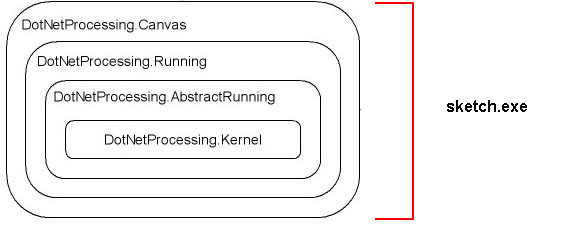
9.6. Execution Model
In this section we present in a chronological way the main tasks that occur when a sketch is compiled and executed:
Table 9-1. Execution model
| Compilation | Environment | The user writes the sketch and clicks on the Build and Run button |
| Parsing | The size primitive is located in the sketch code and once the sketch size is known it is transferred to the Kernel and the Canvas module setting the user control and the form dimensions according to the sketch size. Also the html used for exporting the sketch to web is modified for setting the sketch size. | |
Some modifications are made to the sketch
code before compiling it:
|
||
| Source sketch code is embedded in the Running module | ||
| The main classes are substituted with the sketch name so that when the user exports the sketch to .NET user control it is personalized. This is done in the Running and Canvas modules which correspond to the .NET user control and the executable. | ||
| Kernel, AbstractRunning, Running, Canvas and Common modules are compiled generating the resulting sketch | ||
| Execution | Canvas | The sketch is executed |
| AbstractRunning | The setup sketch method is processed | |
We enter the main loop doing the
following tasks:
|
Chapter 10. Cross-platform issues
Since DotNetProcessing can run both in Windows and Linux there are a few things you have to be specially carefull when writting code:
-
Only write managed .NET code. That means, only use those classes included in the .NET class library. If you call to special Windows API functions you are writting unmanaged code which won't work under Linux.
-
Use the System.IO.Path.DirectorySeparatorChar special variable when accessing the file system using paths.
-
Don't make things like launching Internet Explorer.
-
Try the program under both platforms periodically. It will help detecting possible problems.
 |
At the time of writing this documentation the DotNetProcessing Environment, although very unstable, works under some Linux distributions. That's why we've make a very simple graphical interface without icons and other rich elements. More elements can be added as Mono Winforms evolve. |
Chapter 11. Dotnetprocessing vs Processing
11.1. Functional differences
Dotnetprocessing is a port of the original language. But as they are implemented with different languages and in a different way, they have different features:
-
The original language needs the Java Virtual Machine (JVM) installed in the client computer to running sketches, so that it was coded in Java. It makes it so much portable. Dotnetprocessing only can be executed in computers with .NET Framework or Mono, because it's implementated with .NET technology. That's why it's less portable than the original.
-
Processing sketches can only be coded in Java language, while dotnetprocessing allows programming in some .NET languages: C#, J# and Visual Basic. This is one of the advantages of using our language: it's is more flexible and can be used by more programmers.
-
Processing is a multiplatform language and it can be displayed in almost all operating systems with graphical environment. It has this feature because it uses the JVM. As we had explained in the first paragraph, our language depends on .NET Framework and it makes it less multiplatform than the original.
-
Actually, dotnetprocessing only works with Intenet Explorer, while Processing can be executed at least with Explorer and Mozilla browsers. It's because of Mozilla doesn't have yet a plugin for execute our code.
-
Our sketches can be exported to web controls, to DLL's (for use in all .NET applications) and to autoexecutable programs. The original language can export only web controls. This is one extra feature in favour of our port.
-
Dotnetprocessing makes possible interactions between two or more sketches. We can implement a project using some sketches and catch events of one of them to make an action in other one. That functionality isn't present in the original environment.
-
Processing is an older language and it's more developed than dotnetprocessing. It has more extra features like 3D graphics or sounds. It has a lot of libraries that can expand his features and makes it very powerful and easy to use. It has a great community that supports it. Our language is only a part of it, and it isn't yet so extended, but it's a good beginning of its alternative.
-
Interactuate between sketches...
11.2. Performance test
One of the more important test of our project is to evaluate the performance of the two platforms. As dotnetprocessing uses the .NET Framework, that is embedded in the operating system and we don't need to run the Java Virtual Machine, it should be more efficient and faster. Next, we will show that we were right. To make these tests, we show in the sketch the average framerate and the average miliseconds that take long a loop. For these calculations, we use millis() primitive and framerate environment variable.
In the code of one of the examples, you can see how we do this calculations:
Example 11-1. Modified code to show performance
// Sine_Cosine
// by REAS
// Linear movement with sin() and cos().
// Numbers between 0 and PI*2 (TWO_PI which is roughly 6.28)
// are put into these functions and numbers between -1 and 1 are
// returned. These values are then scaled to produce larger movements.
// Updated 21 August 2002
int i = 45;
int j = 225;
float pos1 = 0;
float pos2 = 0;
float pos3 = 0;
float pos4 = 0;
int sc = 40;
int radio_bola = 100;
// PERFORMANCE -------------------------------------
double mediams = 0;
double mediafr = 0;
int ii = 0;
void setup()
{
size(500, 500);
noStroke();
smooth();
// PERFORMANCE -------------------------------------
// framerate(60);
PFont font;
font = createFont("Tahoma",8);
textFont(font, 12);
}
void draw()
{
background(0);
fill(51);
rect(150, 150, 200, 200);
fill(153);
ellipse(pos1, 75, radio_bola , radio_bola );
fill(255);
ellipse(75, pos2, radio_bola , radio_bola );
fill(153);
ellipse(pos3, 425, radio_bola , radio_bola );
fill(255);
ellipse(425, pos4, radio_bola , radio_bola );
i += 10;
j -= 10;
if(i > 405) {
i = 45;
j = 225;
}
float ang1 = radians(i); // convert degrees to radians
float ang2 = radians(j); // convert degrees to radians
pos1 = width/2 + (2 * sc * cos(ang1));
pos2 = width/2 + (2 * sc * sin(ang1));
pos3 = width/2 + (2 * sc * cos(ang2));
pos4 = width/2 + (2 * sc * sin(ang2));
// PERFORMANCE -------------------------------------
mediams = ((mediams * ii) + duration.TotalMilliseconds) / (ii +1);
mediafr = ((mediafr * ii) + framerate) / (ii +1);
ii++;
text("ms por iteracion: "+mediams.ToString(), 10, 10);
text("framerate: "+mediafr.ToString(), 10, 30);
}
|
We deactivate the frameset so that sketches can be runned as fast as it could be possible. So we can get the values when every platform is forced to be runned in it highest performance. The execution of every test was about one minute. With this time, the values of the variables had enought time to be stable.
Next, we show our first test: we executed the Bounce example with dotnetprocessing and with processing and we get these values:
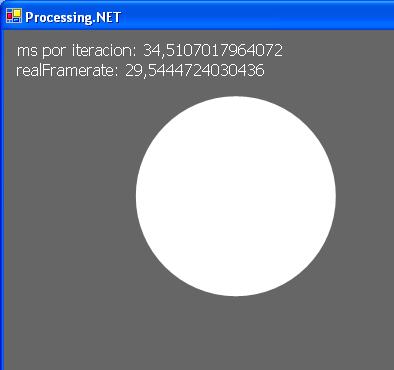
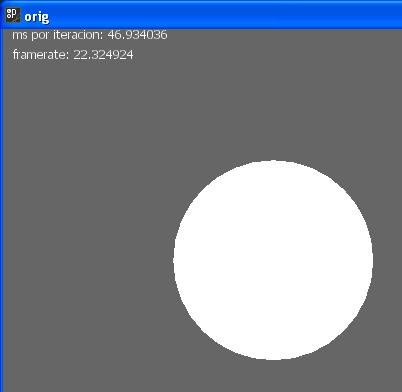
As we can see, dotnetprocessing is 12 milliseconds faster per loop, and so, it can display about 7 frames per second more.
Next example is Collision, executed in both platforms. This is an interactive sketch where we can play with the ball, as it was a ping pong game. We played with every sketch one minut and only lost one ball in every one.
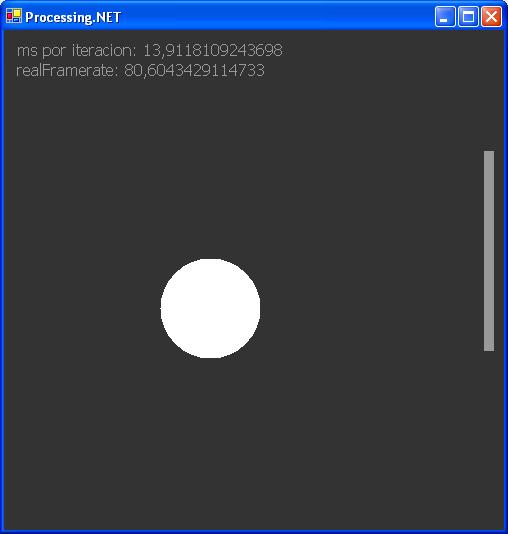
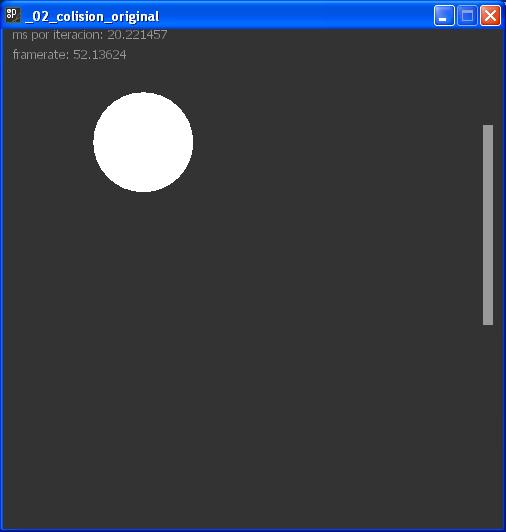
In this test, we can see that our processing framerate was much more high that in the original language.
We made more tests to be sure that it was always more efficient, and it wasn't chance. The next example is Distance1D. The sketch is divided in 2 parts: the top and the bottom. The bars from the top are moving to the opposite side of the bottom ones. It also is interactive, and the movement of the mouse makes the bars be faster, and set de direction of the bars movements:

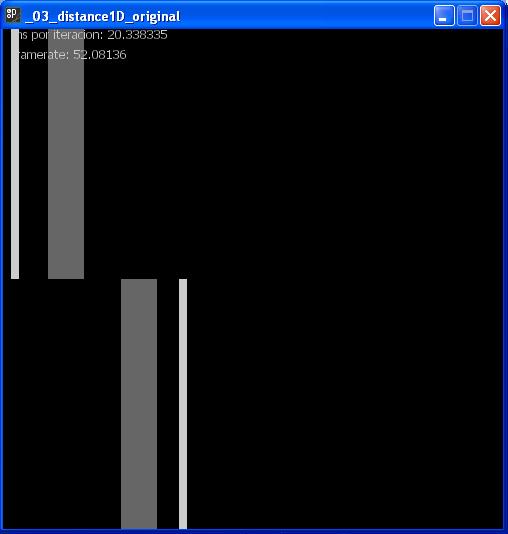
The last test was made with SineCosine example. Here we have a fixed square and 4 balls around it. The balls are moved from side to side of the square. It was not a interactive sketch, but has 4 objects in movement at the time:

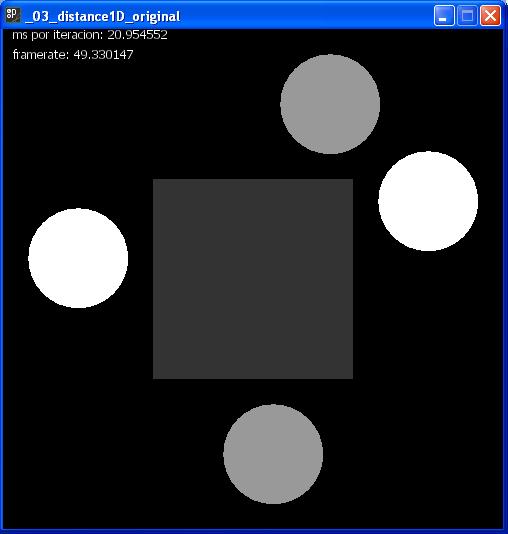
As we had proved, in all tests dotnetprocessing had a lower time of looping and a bigger framerate. Then, we can affirm that the executions with .NET Framework are more efficients than with Java Virtual Machine in all cases: interactives or not sketches.
Chapter 12. TODO's
We are going to present here a list of things which we think will be desirable to address in a short-term future:
-
Closing Internet Explorer: When displaying a sketch through Internet Explorer the user has to press the button in order to close the window. This is because while the main loop (which is located in the AbstractRunning module) is running on the client's machine, Internet Explorer events are not captured. The main loop has the Application.DoEvents(); but it doesn't solve the problem. The solution seems to be related with threads. If we put the main loop in a different thread the user can close Internet Explorer without problems, but unfortunatlly this has some other drawbacks. Since the control is located in one thread and the code that paints to that control is located in another thread random errors occur. This is a documented issue. In Windows you can not paint from one thread to another.
-
Exporting to one unique DLL or EXE file: When exporting a sketch written in a syntax which is not C# the generated files include various DLL files. This is because when the sketch is written in C# the program creates programmatically one instance of the CSharp compiler and builds all the application in one unique EXE or DLL file. But when the sketch is written in another syntax the Running module has to be compiled with another compiler instance different from CSharp and then an independent DLL is created. The solution for this may be merging all the resulting DLL's in one unique DLL or EXE file. There is a suitable application for this called ILMERGE but it only runs in the v2.0 .NET Runtime and doesn't work with Mono.
-
Sketches that need more privileges when running through Internet Explorer:
-
Decauple Syntax parsing: Now, if we want to add a new syntax in which users can write their sketches (for example Delphi or C++), we have to modify the source code of the Parsing module to handle the new syntax with a new compiler. If there was a way to decauple all this and make the process of supporting new syntaxes more dynamic it would be great.
-
Complete Kernel Primitives:
-
Complete Java Emulation:
-
No more source code distributed with the binaries:
-
Support for addicional libraries:
-
Ask user for multiple dll exportation:
-
Ask user for namespace when exporting to .NET User Control
Chapter 13. Implementation status
We have implemented some of the primitives (more than the 50%) of the original language, but as it's on beta versions, it changes continuously and the implementation becomes a bit complicated. Now, we are going to explain the main original language parts, and the level of implementation of every one of them:
-
Structure: It defines the structure of the language. It depends on the programming language. It is completely implemented.
-
Environment: There are variables and functions that allow customize some aspects of sketches, or get values, like framerate or width. The level of implementation is about 60%.
-
Data: This part is used to define primitives and to make data conversions. It's related to the programming language and that's why it's partially implemented. It level of implementation is about 35%.
-
Control: It makes possible to do iterations, relations and conditional sentences. The base language of processing (or the new processing) completely implements it. So all the functionalities are implemented by it.
-
Shape: It is one of the most important group of primitives. It allows drawing polygons, lines, points and curves in a simple way. We have ported to the .NET platform 80% of primitives approximately.
-
Input / Output: These primitives catch key and mouse events, let to print information in the debug window, and it also load and save files of bytes and strings. With them, sketches can interact with users. We have implemented 60% of primitives in the new environment.
-
Transform: It also is one of the basic part of the core of processing. With these functions, we can change the properties of shapes, like scale or angle of rotation. Almost all the animated sketches used it. Due to it importance, the level of implementation is about 90%.
-
Color: We can use these primitives to fill polygons or to change strokes or lines colours. We have full control to make all possible colours. We have coded about 50% of primitives.
-
Image: This part essentially let load, display and modify images of many types. We only have redesign about 30% of primitives.
-
Typography: With these functions, we can make words and phrases and we can display it in sketches in a very simple way. We can change text attributes. The level of implementation of this part is about 25%.
-
Math: Some of the compositions needed to make complexes calculations. This group of primitives allows doing it. We have fully translated all the functions.
-
Sound: It let storing and playing sounds of the wave format. We discard it because it's one of the newest features of the original language, and we focussed in essentials primitives.
Chapter 14. Writing documentation for DotNetProcessing with DocBook
According to Dave Pawson's DocBook FAQ DocBook is:
|
DocBook provides a system for writing structured documents using SGML or XML. It is particularly well-suited to books and papers about computer hardware and software, though it is by no means limited to them. |
||
| --Dave Pawson's DocBook FAQ | ||
The good thing about DocBook is that when you write documentation you do exactly this, writing documentation. You don't care about the format, only about the contents. At any time you can apply a stylesshet to your document and generate the resulting HTML, PDF, PS, CHM, RTF, TXT, etc.
The source docbook code for DotNetProcessing documentation (what you are reading now) can be seen here. It is also available by CVS for updating purposes. See the CVS DotNetProcessing documentation section. GemDoc is used to generate the final documents.
Read more about DocBook on the following links:
Chapter 15. Updating the DotNetProcessing web site
At the time of writing this documentation the DotNetProcessing web page is hosted on Sourceforge servers and does not use any of its php or mysql capabilities. The idea is to migrate the web page to another server capable of running ASP.NET code. This would help to elaborate the DotNetProcessing Arena. One of the options may be the GotDotNet Workspaces or some free Mono hosting.
The source web code for the DotNetProcessing web page is available by CVS for updating purposes. See the CVS DotNetProcessing documentation section.
Chapter 16. Roadmap
This document is intended to outline some mid and long term objectives to be achived with DotNetProcessing
16.1. Mozilla Plugin for .NET User Controls
By now there is no such plugin that would be perfect for running DotNetProcessing sketchs in Mozilla based internet browsers.
16.2. Support for Java and Visual Basic.NET syntax under Linux
Since Mono only has support for C# we can't process Java and Visual Basic.NET syntax sketchs under Linux.
Some research through IKVM may be the solution for Java. Visual Basic.NET mono compiler is under development.
16.3. Live Processing
Live Processing is a live linux distribution that can run from a CD and has everything set up for beggining to work with DotNetProcessing.
Live Processing could be based on Monoppix which is based on Knoppix which is based on Debian.
16.4. GTK# Environment
This would allow a unified rich multiplatform graphical interface por DotNetProcessing. It may not be necessary since Mono WinForms are being developed pretty fast.
16.5. DotNetProcessing Arena
DotNetProcessing Arena intends to be a web based interface for the DotNetProcessing environment. This would allow a user to test their own "on the fly" sketchs though the DotNetProcessing web site.
16.6. Windows Vista
Windows Vista is the scheduled next version of Microsoft Windows operating system, superseding Windows XP. In this version, all the graphics subsystems have been rewritten and many things will change for developers writing programs that deal with graphics, and DotNetProcessing is one of them.
Basically, there are two DotNetProcessing modules that might be affected of Windows Vista additions:
- DotNetProcessing.Environment
-
This module makes use of WinForms controls included in the System.Windows.Forms namespace. On Windows Vista, controls will be much richer and with great 3D capabilities. Some new namespaces hanging from System.Windows will include the classes to instantiate them. Another important thing is that on Windows Vista, user interfaces will be completly independent of the application source code. They will be defined in a declarative XML based language called XAML.
- DotNetProcessing.Kernel
-
The Kernel is based completely in GDI+, the 2D .NET engine. Unfortunately GDI+ is only a wrapper of the old GDI engine which is based on the Win32 windows API. On Windows Vista, both 2D and 3D will be handled through the Avalon subsystem. Some new namespaces also hanging from System.Windows will include the corresponding classes. In the future might be interesting to rewrite this module according to the new Avalon subsystem.
The good news is that Windows Vista will be under development still for sometime and it will include full compatibility with both GDI+ and WinForms. Microsoft is doing a lot of effort to transmit the message that this will be true. And even there will be a mechanism called Crossbow to integrate WinForms controls inside Avalon Controls and vice versa.
Anyway, it can be good to keep an eye on what's going on with all this new cool things that Windows Vista is preparing for us and see how DotNetProcessing can incorporate them. Maybe we can see some day XAML user interfaces embedded in a DotNetProcessing sketch.
The mono guys have also included a few lines on their roadmap relating to how Windows Vista can affect their project.